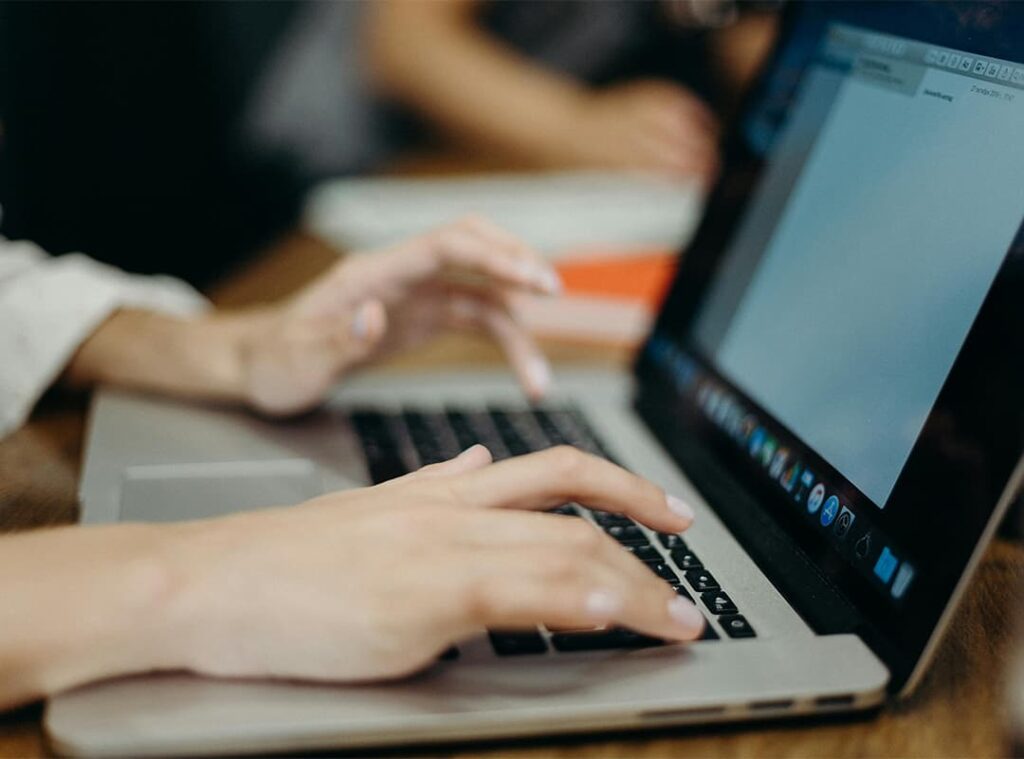Effective project management is crucial for the success of any endeavor, whether it’s a small task or a large-scale project. While there are many dedicated project management tools available today, spreadsheets remain a powerful and versatile solution. They provide flexibility, customization, and accessibility, making them an excellent option for managing tasks, timelines, budgets, and resources.
In this article, we’ll explore how to use spreadsheets for project management and provide tips on how to structure your sheets for optimal productivity and control.
Why Use Spreadsheets for Project Management?
Spreadsheets like Google Sheets and Microsoft Excel are widely accessible and easy to use. Here are a few reasons why they are ideal for project management:
- Customizable Layouts: Spreadsheets allow you to create personalized layouts that suit the specific needs of your project.
- Real-Time Collaboration: With cloud-based tools like Google Sheets, team members can collaborate and update data in real-time, ensuring everyone stays on the same page.
- Cost-Effective: Most spreadsheet tools are either free or affordable, making them a budget-friendly alternative to specialized project management software.
- Data Analysis Capabilities: Spreadsheets offer powerful functions for analyzing data, tracking progress, and generating reports.
Key Steps for Project Management with Spreadsheets
1. Set Up Your Project Plan
The first step in managing a project with spreadsheets is to create a clear plan. Here’s how to organize your project sheet:
- Create a Project Overview Sheet: This sheet should contain high-level details such as project goals, deadlines, stakeholders, and key milestones.
- Define the Project Scope: List the tasks and subtasks that need to be completed. This will help ensure the entire team understands the scope of the project and their individual responsibilities.
- Assign Responsibilities: Create columns for task names, assigned team members, deadlines, and status updates.
2. Create a Task Tracker
The heart of any project management spreadsheet is the task tracker. It helps keep track of all project tasks and their progress. Here’s what your task tracker should include:
- Task Name: A clear description of the task or deliverable.
- Assigned To: The person responsible for completing the task.
- Start Date and Due Date: Set timelines for when the task should begin and when it should be completed.
- Priority Level: Label tasks with priority levels such as high, medium, or low to help your team focus on what’s most urgent.
- Status: Create columns for task status (e.g., Not Started, In Progress, Completed) so you can quickly see where each task stands.
- Comments/Notes: Include a notes section for additional details or updates related to the task.
3. Build a Project Timeline (Gantt Chart)
One of the most effective ways to visualize project progress is by creating a Gantt chart, a type of bar chart that displays tasks along a timeline.
- Create Task Bars: Use the task start and end dates to create bars that span across the timeline. This can be done by highlighting cells that represent the duration of each task.
- Color Coding: Apply color codes to differentiate between completed tasks, tasks in progress, and those that are pending.
- Track Dependencies: Some tasks may depend on the completion of others. Make sure to indicate dependencies so that delays in one task can be accounted for when rescheduling subsequent tasks.
4. Budget and Resource Tracking
For projects with financial elements or resource allocation, it’s important to track expenses and resource usage.
- Create a Budget Sheet: List all anticipated project costs, such as labor, materials, and other expenses. Include columns for the estimated budget, actual costs, and variance.
- Track Resource Allocation: If your project involves team members or physical resources, use a resource tracking sheet to log who is working on what task and when. This helps ensure that no team member is overbooked or underutilized.
5. Progress and Reporting
Monitoring progress is key to successful project management. Spreadsheets can be used to generate weekly or monthly reports to keep stakeholders updated on the project’s status.
- Track Progress with Formulas: Use simple formulas to calculate task completion rates. For instance, a formula like
=COUNTIF(StatusColumn, "Completed")/COUNTA(TaskColumn)can give you the percentage of tasks completed. - Use Conditional Formatting: Apply conditional formatting to automatically change the color of cells based on status updates (e.g., red for overdue tasks, green for completed tasks).
- Generate Summary Reports: Create summary sheets that aggregate data from multiple task trackers to provide a high-level overview of the entire project.
6. Team Collaboration and Communication
Spreadsheets are also excellent tools for facilitating team communication and collaboration. Cloud-based platforms like Google Sheets allow multiple team members to work on the same document simultaneously, making it easier to update tasks, track progress, and leave comments.
- Real-Time Updates: Changes made by any team member are updated in real-time, meaning everyone is always working with the most current information.
- Comments and Mentions: Use the comments feature to provide feedback or ask questions about specific tasks. Google Sheets allows you to mention team members using “@” in comments to notify them directly.
- Version Control: Keep track of revisions and updates by using version history features, which allow you to restore previous versions of the spreadsheet if needed.
Advanced Features for Spreadsheets in Project Management
If you’re comfortable with spreadsheets, you can use more advanced features to enhance your project management system:
- Automation with Scripts: Tools like Google Apps Script or Excel macros can automate repetitive tasks. For instance, you can set up a script to send email reminders when tasks are overdue.
- Pivot Tables for Analysis: Use pivot tables to summarize large sets of data quickly, giving you insights into task completion rates, budget usage, and resource allocation.
- Charts and Graphs: Visualize progress with built-in chart tools. Bar charts, pie charts, and line graphs can help you see patterns and trends at a glance.
Spreadsheets vs. Dedicated Project Management Tools
While spreadsheets are highly customizable and widely accessible, they may not always be the best fit for complex projects. Consider using spreadsheets for:
- Small to Medium Projects: Spreadsheets work best for projects that don’t have too many moving parts. They offer simplicity and customization without the overhead of a full project management tool.
- Budget-Conscious Teams: Since spreadsheets are often free, they provide a cost-effective solution for individuals or teams that don’t want to invest in specialized software.
For larger projects with many dependencies and team members, dedicated project management tools like Trello, Asana, or Monday.com may provide a more structured and robust framework. These platforms offer advanced features like task automation, project dashboards, and built-in communication tools that may not be available in spreadsheets.
Spreadsheets are a versatile and powerful tool for project management, offering flexibility, real-time collaboration, and cost-effective solutions for managing tasks, timelines, and resources. By setting up a clear structure, using formulas and automation, and regularly updating your project’s progress, you can manage even complex projects with ease.
Whether you’re leading a small team or managing a personal project, spreadsheets provide a customizable platform that can be tailored to your specific needs. Take advantage of their full potential to stay organized, on track, and achieve project success!